These instructions are for a purchased SSL certificate. All shared, cloud web hosting, semi-dedicated, and reseller plans include free SSL via Let's Encrypt: How to install Let's Encrypt SSL
Before you can install a purchased SSL certificate using the SSL/TLS manager in cPanel, you will first need to have generated a CSR/key and submitted this to your CA (certificate authority). If you have not done this yet, please follow these steps before proceeding.
If you have generated your CSR/key and have been provided your purchased SSL certificate, follow these steps:
-
- Login to cPanel and type 'SSL/TLS' into the top left finder:
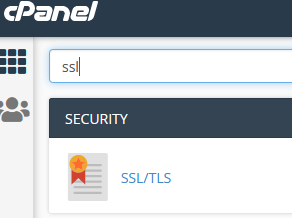
- From the SSL/TLS interface select "Install and Manage SSL for your site (HTTPS)":

- In the CRT field, copy and paste in the CRT (certificate) you were sent from your purchasing SSL company:
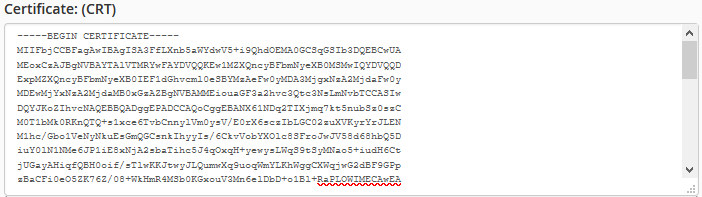
- Then select "Autofill by Domain":
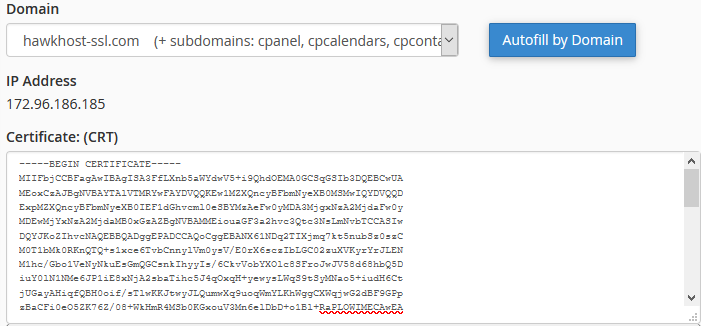
- Your Private Key and CABUNDLE fields will now be filled in:

- Click "Install Certificate". You're done! Your site is now secured via SSL and can utilize https.
- Login to cPanel and type 'SSL/TLS' into the top left finder:
If you need our assistance with any of this submit a support ticket and provide the steps you've taken.



