Cloud compute upgrades cannot be reverted or downgraded. Once your cloud compute upgrade is completed you will be unable to revert back to a lower tier plan.
Before you complete the upgrade, you will need to ensure your compute has both the QEMU guest agent and the cloud-utils-growpart package installed. Most computes will have both packages installed by default. However, you can ensure they are properly installed and enabled by following our KB article: How to install and enable QEMU & cloud-utils-growpart
Please note that your compute will require a reboot after your upgrade order is purchased for the new compute resources to be applied:
- Login to your client area (https://my.hawkhost.com/clientarea.php)
- Click "Services" from the menu navigation, and from the dropdown select "My Services":

- Locate the cloud compute you wish to upgrade. Click on the green Active button to the right of the service:

- After you click on the service you will be taken to the "Server Overview" page. Click the "Upgrade/Downgrade" button on the left-side Action menu:
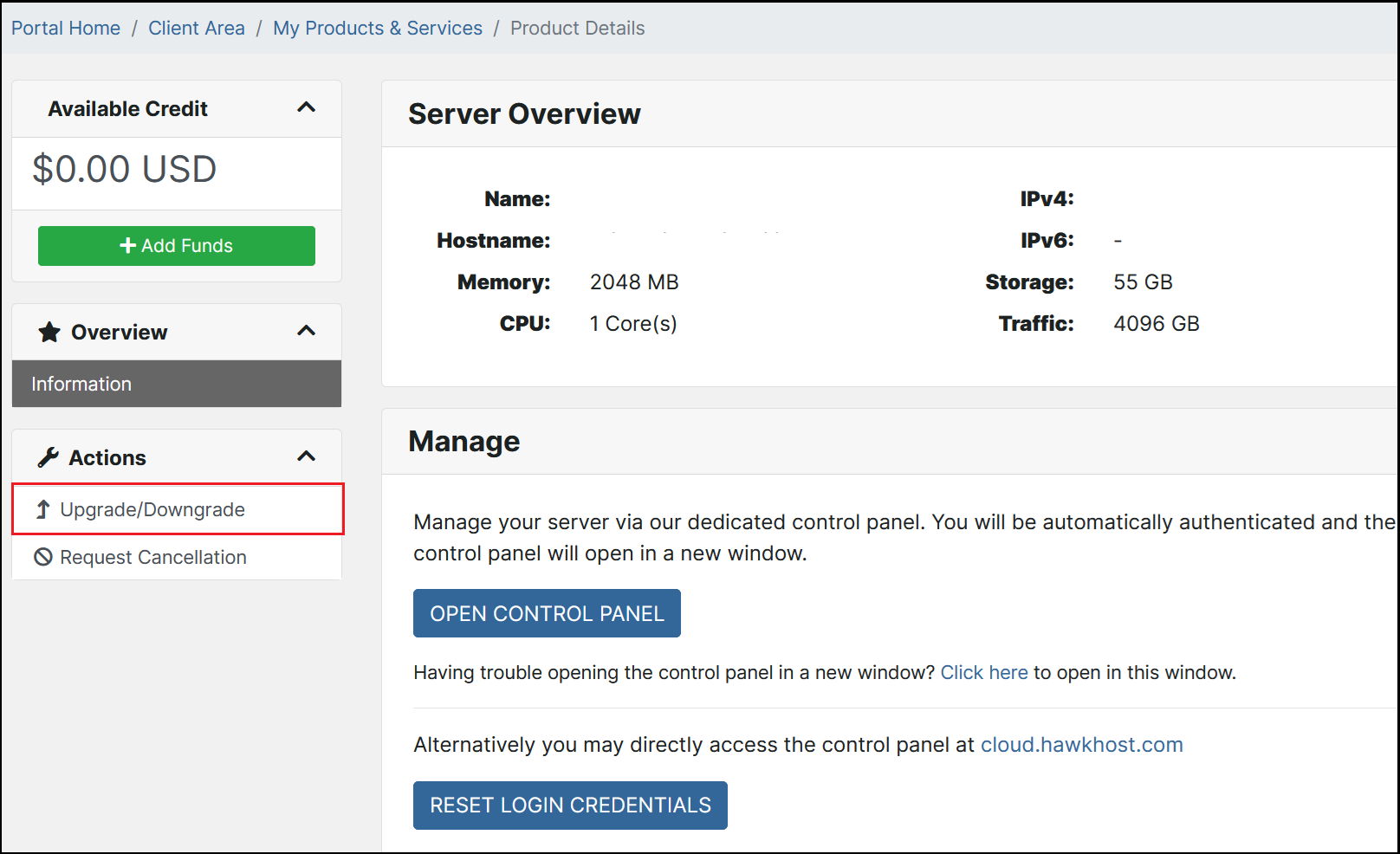
- After your upgrade order has been processed and your upgrade invoice is paid, repeat above steps 1-3 to arrive back at your compute's "Server Overview" page. Click the Open Control Panel button to login to your cloud panel:
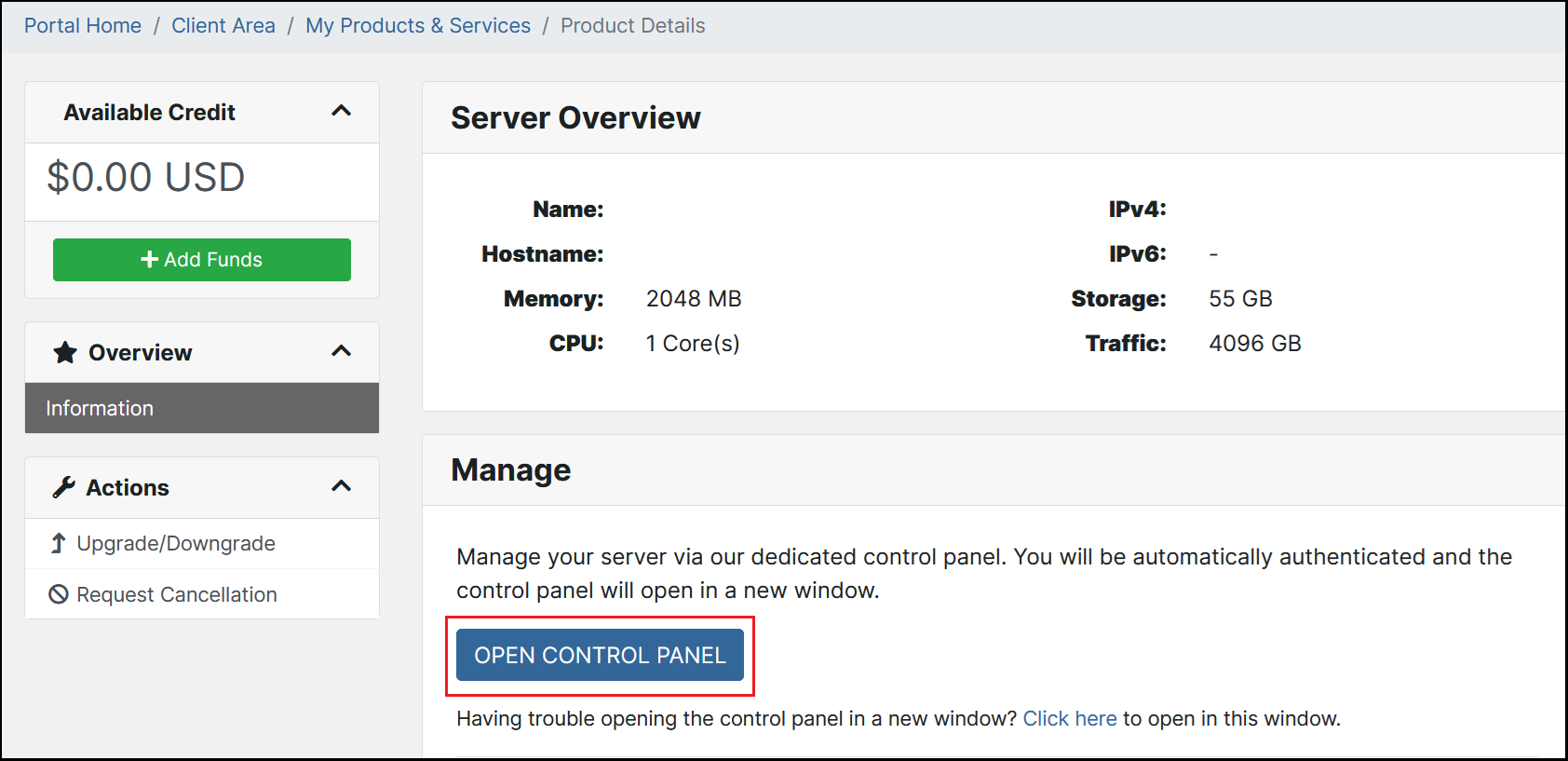
- From your https://cloud.hawkhost.com control panel, an orange banner will be displayed indicating there are Pending Changes. Click the Restart button to reboot your compute, this will finalize your upgrade and the new resources will be available once the reboot has completed:
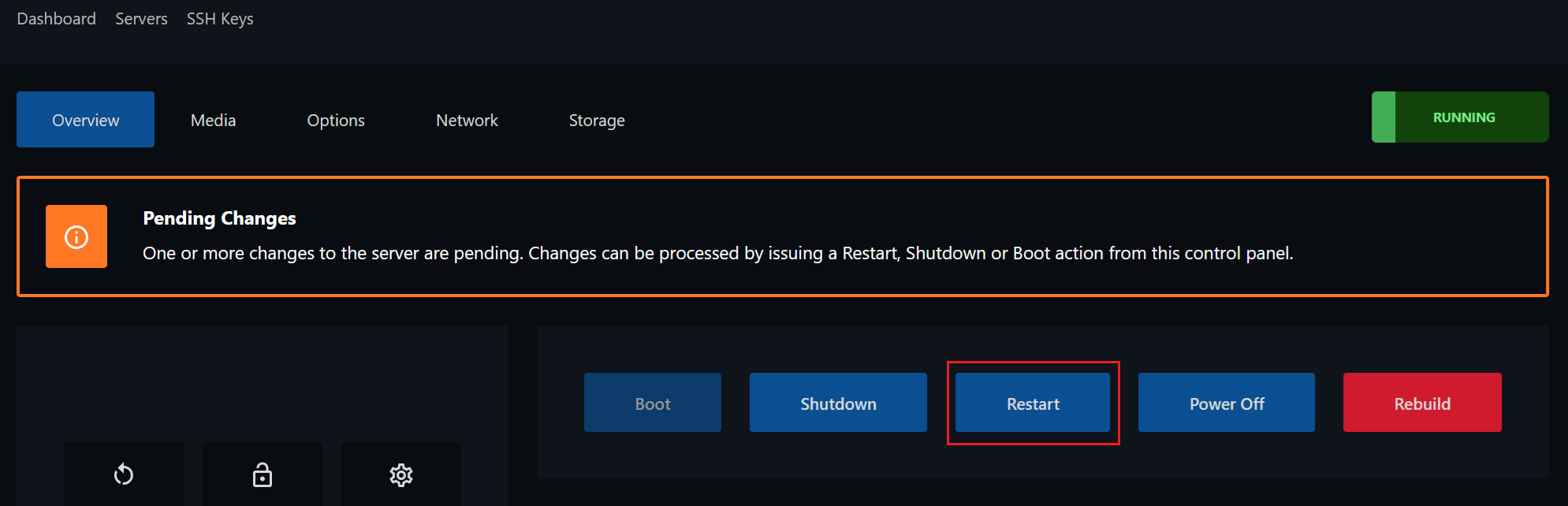
If you encounter any issues or errors while upgrading please contact our billing department through the helpdesk for further assistance.
Cloud compute upgrades cannot be reverted or downgraded. Once your compute upgrade is completed you will be unable to revert back to a lower tier plan.



